Steps to import data from Salesforce into MicroStrategy Web
This technical note describes how to connect to and import data from Salesforce into MicroStrategy web .
INTRODUCTION
In MicroStrategy users can import reports or entire modules from third-party Salesforce accounts to build MicroStrategy reports, visualizations, and dashboards via the Data Import tool. To import data from a Salesforce account, certain connectivity settings must be configured. In addition, MicroStrategy Web uses a different Salesforce API to interact with Salesforce accounts than previous versions of Web. Follow the steps below to enable Salesforce connectivity through MicroStrategy Web.
PREREQUISITES
- MicroStrategy Web must be accessible via HTTPS
STEPS TO CONNECT TO SALESFORCE
Configuring the Salesforce account
- Log into the Salesforce instance through https://login.salesforce.com
- After logged in the salesforce instance ,First we need to create connected app , so please follow the steps below:
Steps to Create Connected app is as follows:
Go to Setup
Type “app” in the quick find and click on App Manager
Step1:
Step2.
Step3:
After the MicroStrategy connected app is created, record the Consumer Key and Consumer Secret. This will be needed later.
Steps to get the callback url is as follows:
Step1:
Next we have to configure MicroStrategy,
Configuring MicroStrategy :
- Access MicroStrategy through HTTPS and login as an Administrator user to the project where the user wants to import Salesforce reports.
- Select Add External Data.
- Hover over Salesforce Reports and click on Set OAuth Parameters, like shown below:

- Set the Callback URL, the Client ID, and the Client Secret. That we got from step3 of connected app steps .

- Now all users that have the Data Import privilege will be able to access this particular Salesforce account through MicroStrategy Web.
- Back in the Add External Data window, select Salesforce Reports. Users without an existing session to Salesforce will be prompted to login with the right Salesforce credentials, like shown below (make sure pop-up blockers are disabled or an appropriate exception has been made):

- Upon login, users will be able to browse for Salesforce reports they would like to import into MicroStrategy .


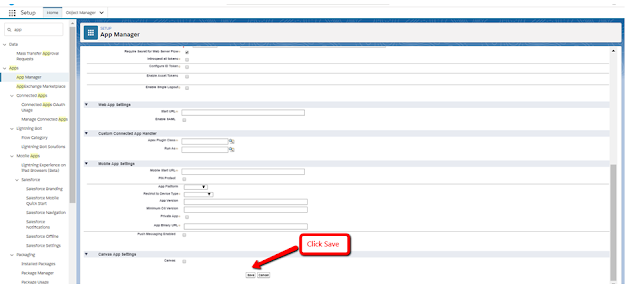







No comments:
Post a Comment